4.4 Creating AgencyScheme
In the context of SDMX, an AgencyScheme is a type of structural metadata that provides information about the organisations or agencies responsible for producing or disseminating data. It defines the different roles these organisations play and assigns unique identifiers to them, allowing them to be easily referenced and identified within the SDMX framework.
The AgencyScheme is an important component of the SDMX infrastructure, as it enables data users to understand better the context of the data they are working with. It allows them to identify who produced the data, what their role was in the data production process, and where to go for more information.
For example, an AgencyScheme may include information on national statistical organisations, international organisations, or other data-producing entities. Each organisation or agency would be assigned a unique identifier and given a defined role within the AgencyScheme. Using the AgencyScheme allows data users to easily navigate the complex world of data production and dissemination, ensuring that they are working with accurate and reliable information.
To create an AgencyScheme, you can use the SDMX Constructor by following these steps:
- Start the SDMX Constructor, click the AgencyScheme button on top, and select the folder we created before, LOCAL_REGISTRY, from the AgencyScheme Editor’s ‘Load from registry’ dropdown option, as shown below.
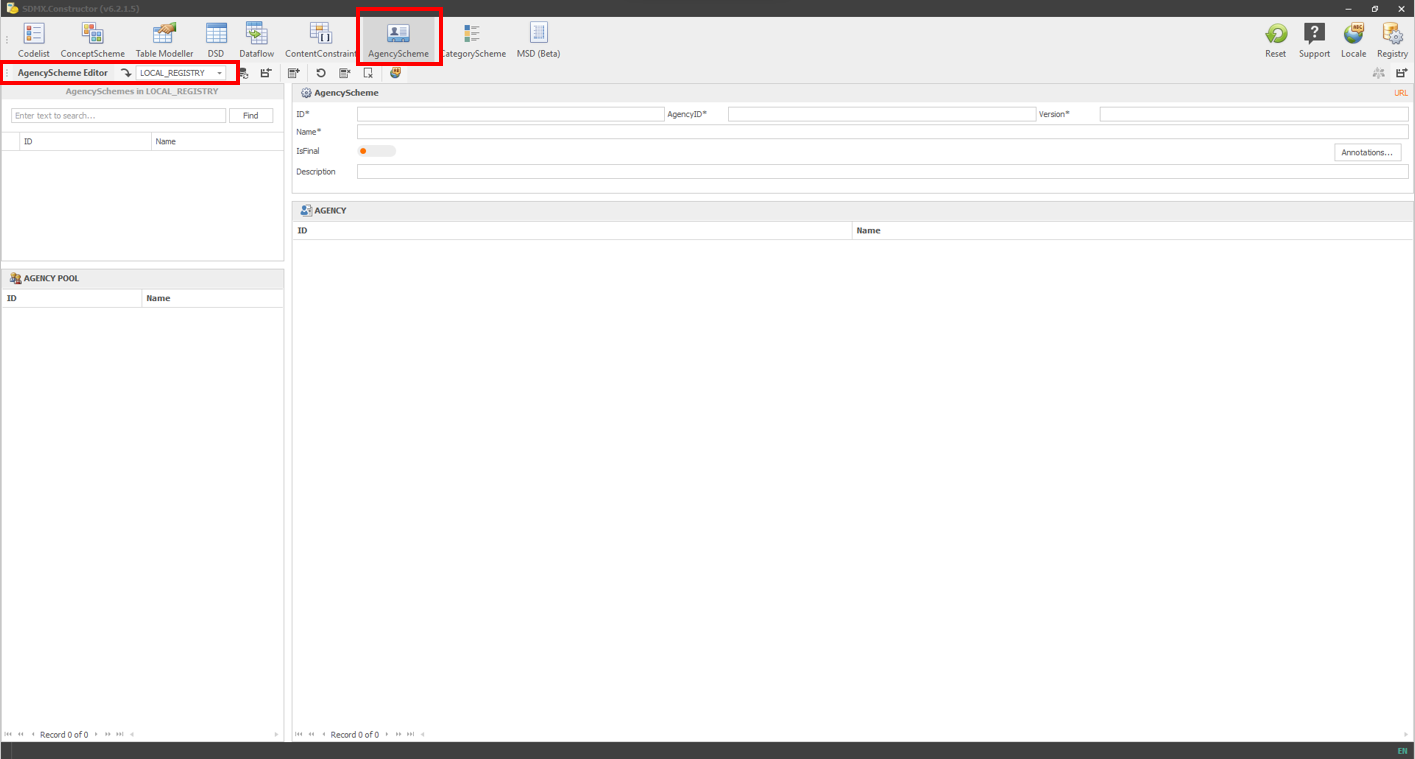 Click here to enlarge the image
Click here to enlarge the image
- Create an AgencyScheme by entering the ID, AgencyID, Version and Name in the fields as shown below. For this exercise, we will have only Demoland NSO as an agency (all data are from Demoland NSO). We will do it in two stages. First, we will enter the properties for the AgencyScheme and then create the agency.
Note on IDs and versions: In the context of SDMX, it is important to note that the identifiers for all SDMX artefacts follow a specific structure. These identifiers consist of a triplet composed of the “Agency ID,” the “ID,” and the “Version.” It is worth emphasising that this naming convention applies not only to the AgencyScheme but also to other SDMX artefacts. However, unlike other SDMX artefacts that may undergo revisions and updates, the AgencyScheme is a foundational component within the SDMX framework. It defines the agencies or organisations involved in statistical data and metadata exchange, along with their unique identifiers (Agency ID). While the AgencyScheme identifier still follows the triplet structure of “Agency ID, ID, and Version,” the version component remains fixed at 1.0. Also, note that a global guideline, ‘Guideline for CL_ORGANIZATION’, describes a method to build and maintain code lists for “organisations” broadly. https://sdmx.org/wp-content/uploads/CL_ORGANISATION-1.0_April_2021.docx.
- For ID, enter AGENCIES; For AgencyID, enter Demoland_NSO; for version, enter 1.0; and for the Name, enter Demoland NSO Agency Scheme as shown below.
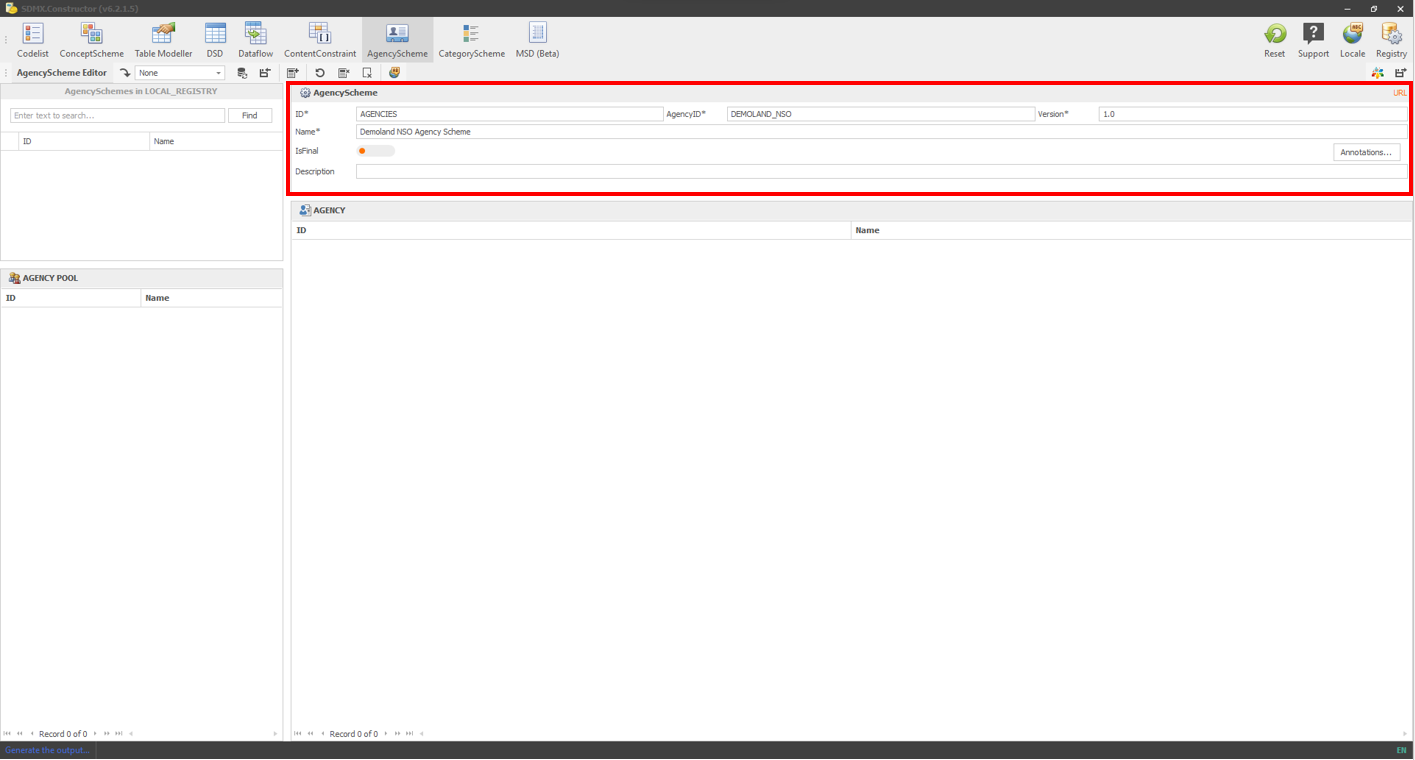 Click here to enlarge the image
Click here to enlarge the image
- Now, we create the agency (as part of the AgencyScheme) by clicking on ‘Add New Agency’ as shown below.
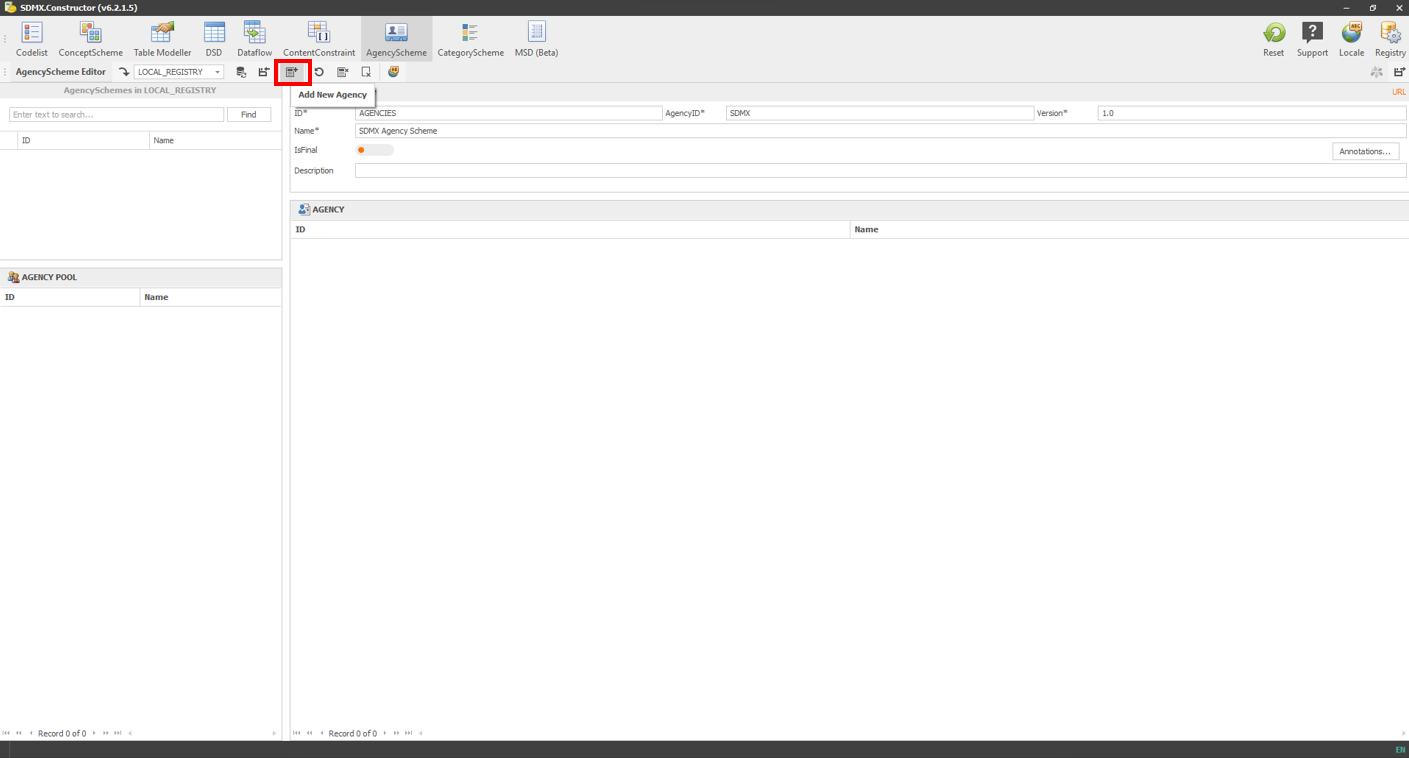 Click here to enlarge the image
Click here to enlarge the image
- Clicking on ‘Add New Agency’ will open a pop-up window. We create the Demoland NSO agency by entering DEMOLAND_NSO in the ID and Demoland NSO in the Name field in the Add Agency pop-up and clicking Apply (as shown below).
 Click here to enlarge the image
Click here to enlarge the image
- Once we finished creating the agency, it would look like the following (the agency will be in the AGENCY POOL).
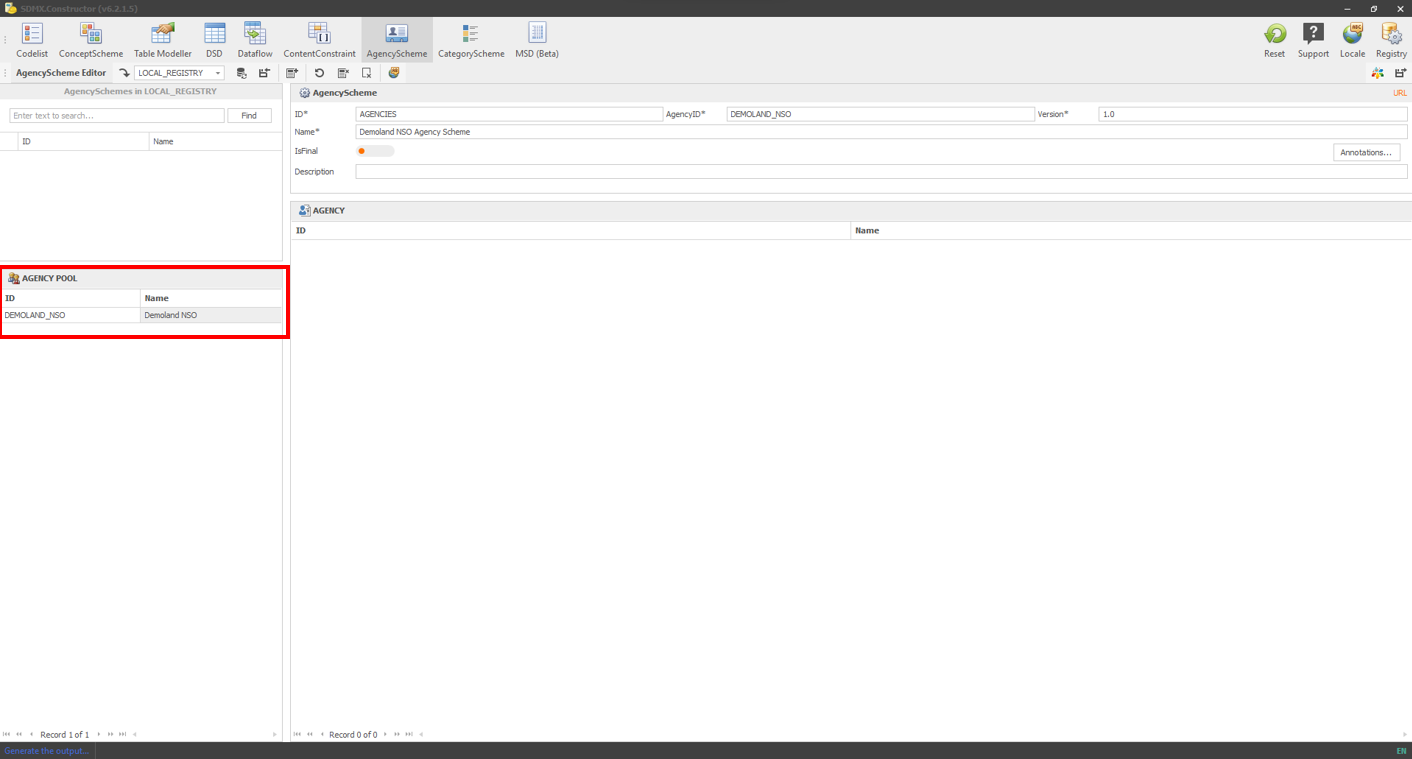 Click here to enlarge the image
Click here to enlarge the image
- Move the agency from the AGENCY POOL to the AGENCY space on the right pane by selecting and dragging it. After the move, it would look like the following.
 Click here to enlarge the image
Click here to enlarge the image
- Click the Export button highlighted below to save the agency scheme in the folder.
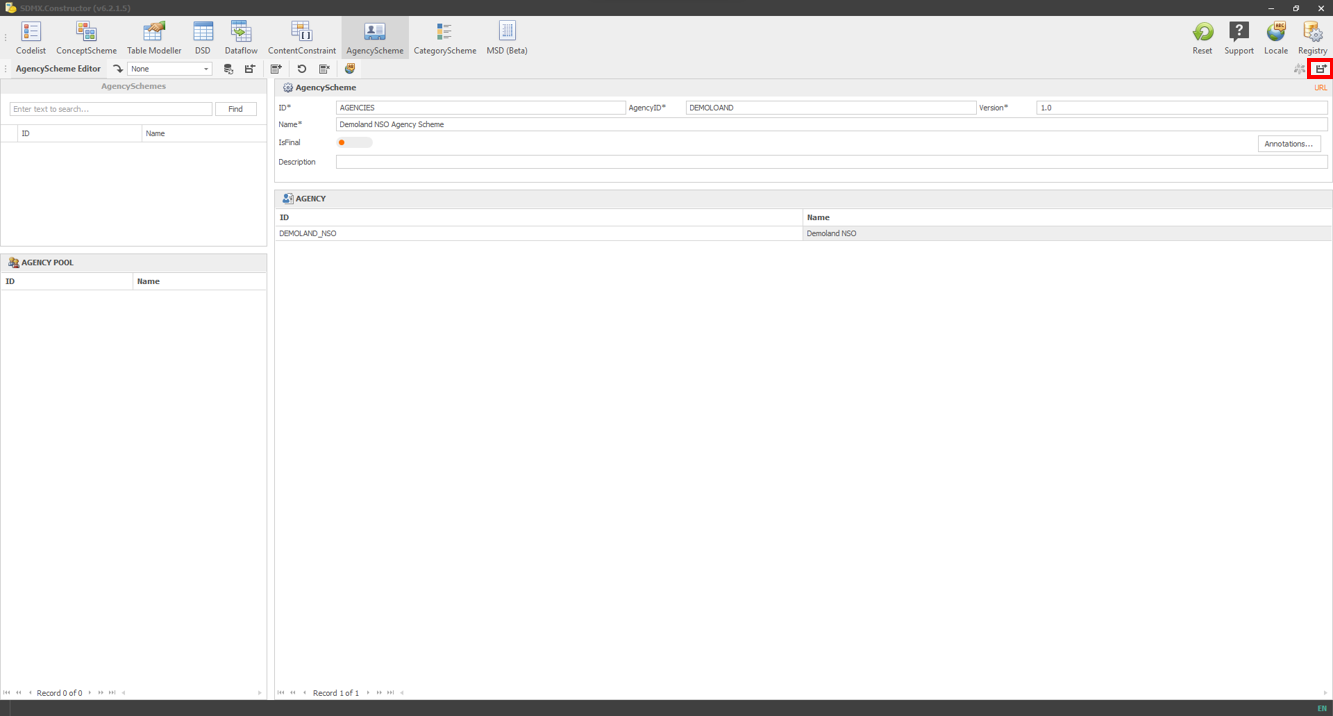 Click here to enlarge the image
Click here to enlarge the image
- As shown below, a pop-up window will open to confirm the saving location.
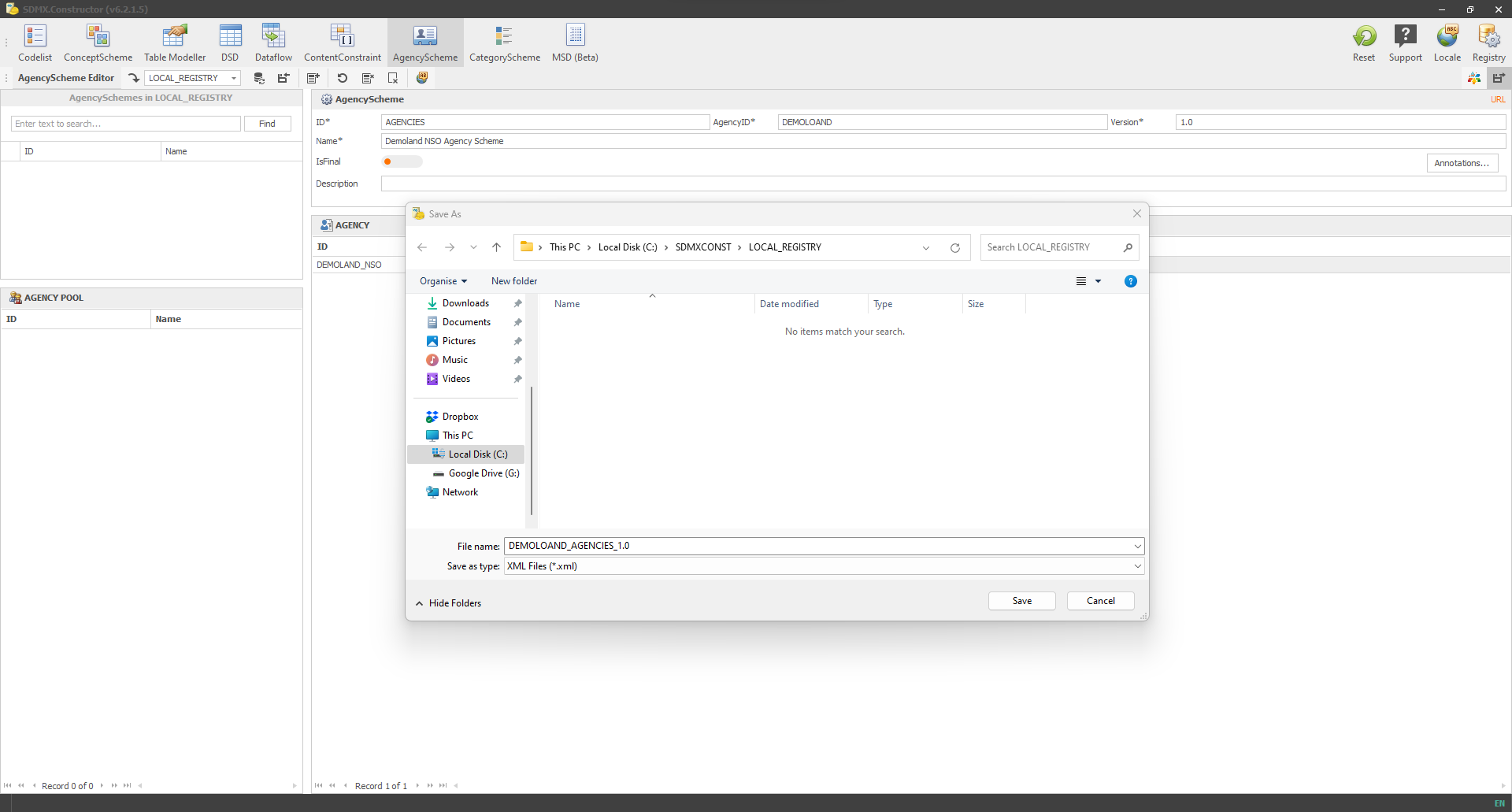 Click here to enlarge the image
Click here to enlarge the image
- Clicking on Save will prompt another message (“All files in this directory (path) with delete and merged into a single file (path) are you sure to continue?”), as shown below.
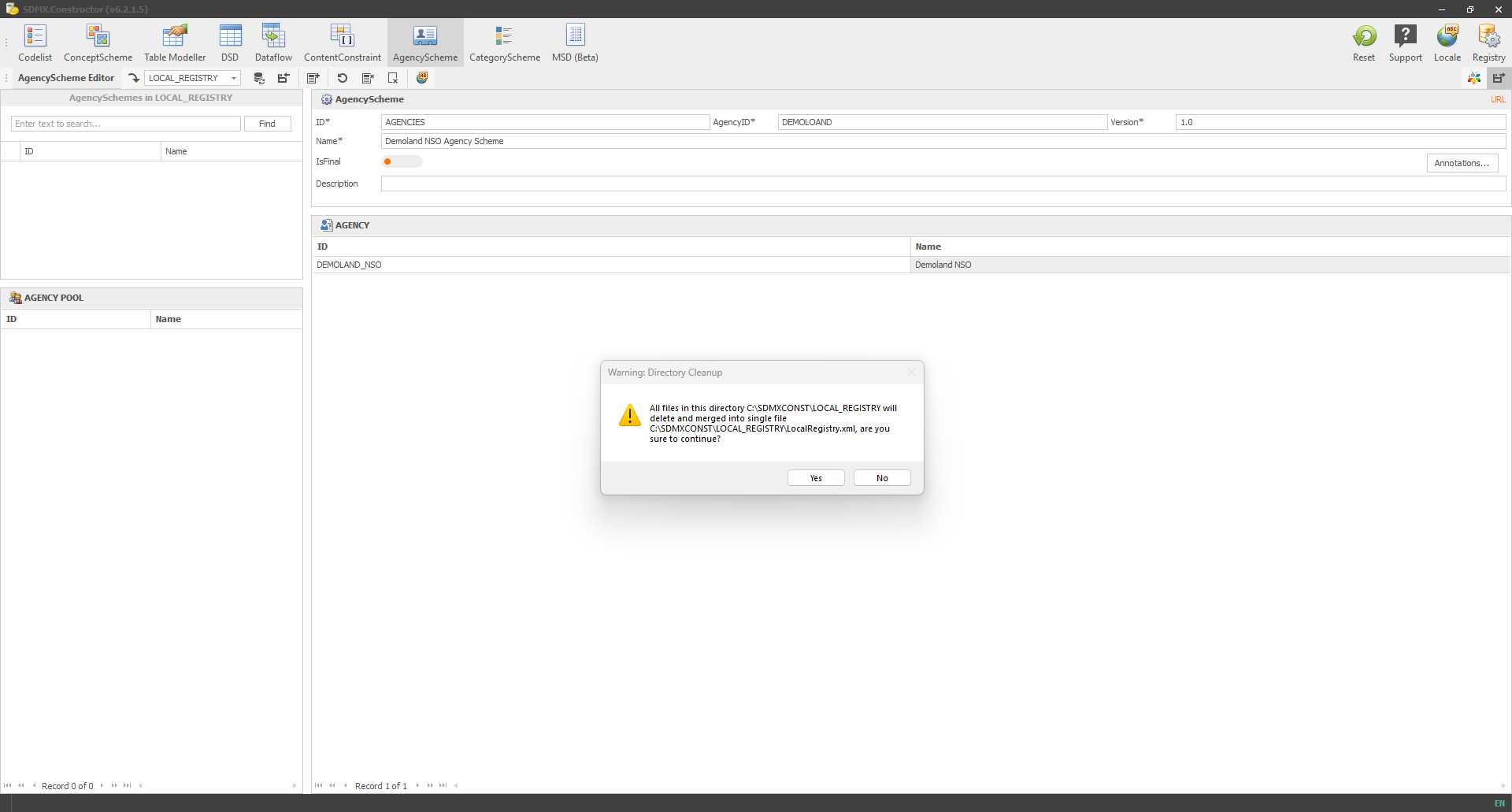 Click here to enlarge the image
Click here to enlarge the image
- Clicking on Yes will create and save an XML file in the folder we created before, as shown below.
 Click here to enlarge the image
Click here to enlarge the image
- Opening the file (LocalRegistry.xml) will show the agency scheme, as shown in the image below.
