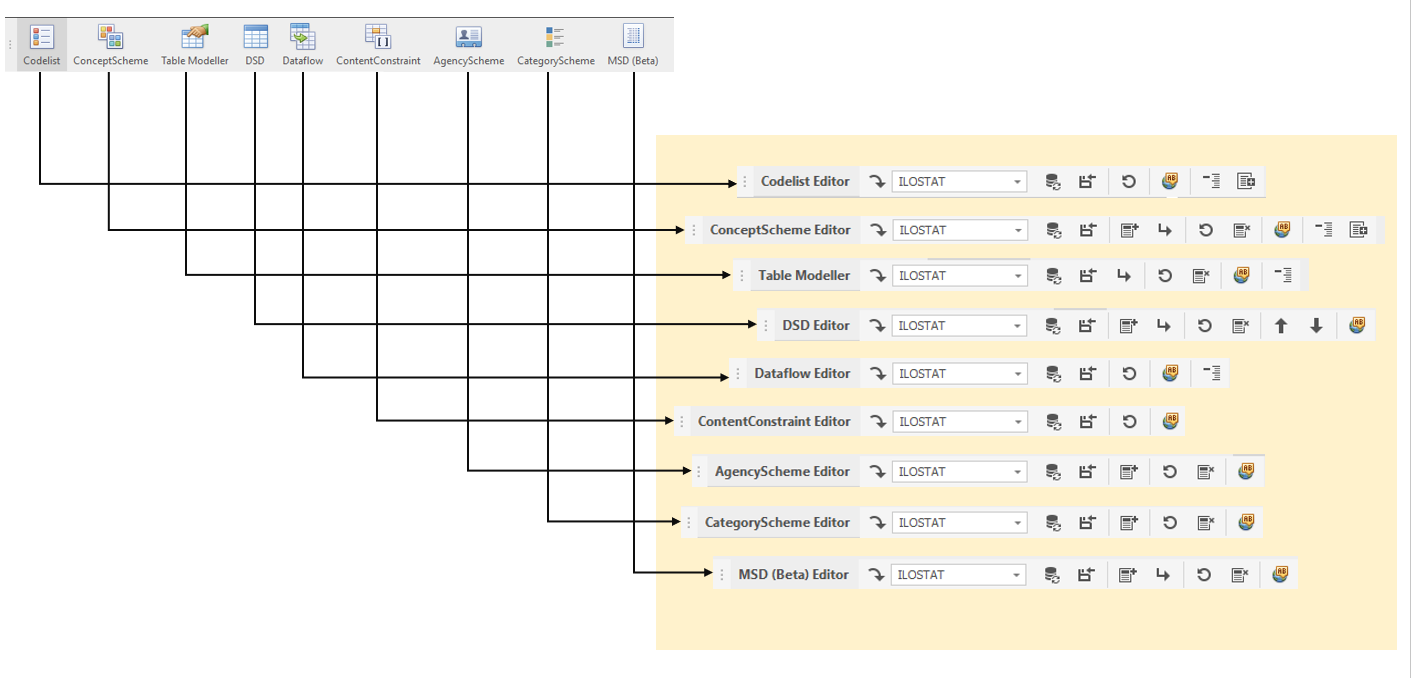3.3 Editor Ribbon Menu
The third group of menu items (Editor Ribbon) are in the top left corner and below the second group of menu items (as highlighted below).
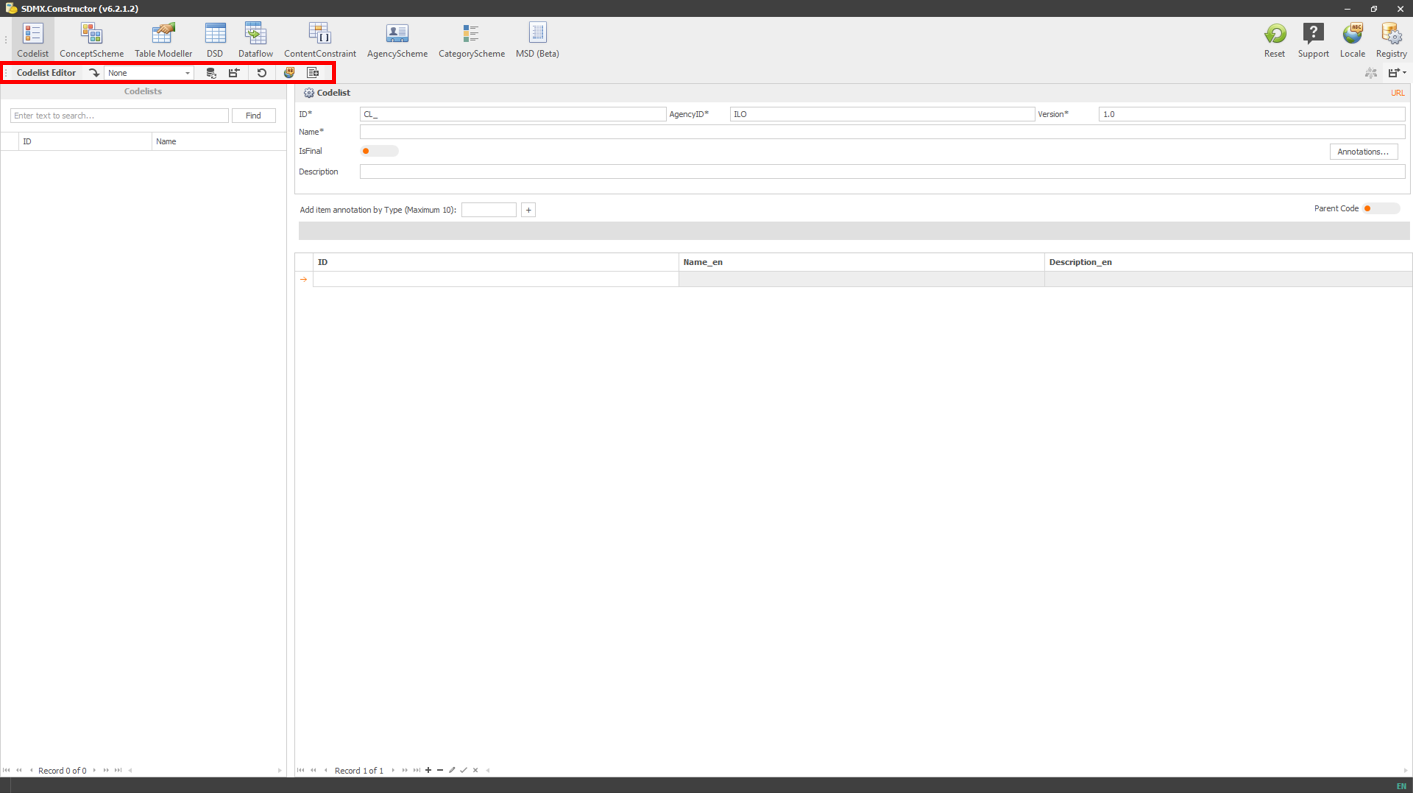 Click here to enlarge the image
Click here to enlarge the image
It contains icons that represent the most commonly used features of the selected options above, and hovering over each icon will reveal a tooltip that describes its function. The options available in this group of menu items change according to the menu item selected on the top menu.
Below are the icons representing the menu items (Editor Ribbon) and their functions. Users can change the size of these icons by right-clicking on any of them, selecting Customize, and selecting the appropriate setting in Options.
| Menu item | Names and functions |
|---|---|
 |
‘Load from Registry’ is the registry selector. It allows users to select from a dropdown list to load a registry. This registry could be a local folder or a local instance (localhost), or an online platform (with SDMX-compliant API). |
 |
Refresh the registry. |
 |
Import. Allows to import an SDMX XML file locally. |
 |
Reset the current Editor inputs. |
 |
Translation Service. Provide inline translations for names and descriptions via translation API or manually if needed. |
 |
Collapse DSDs. |
 |
Bulk load. Allows to upload multiple items (if available) by copying and pasting. |
 |
Add New Concept (e.g., Agency or Category). Depending on which Editor is active, e.g., it can help add a new agency if it is for AgencyScheme. |
 |
Load Concept. |
 |
Delete Selected Concepts. |
 |
Move Up. |
 |
Move Down. |
If a user chooses “Codelist” from the top menu, the corresponding menu items in the third group will appear as “Load from registry” (from the dropdown menu), “Refresh the registry”, “Import”, “Reset the current Editor inputs”, “Translation Service”, and “Bulk load”.
However, suppose a user selects “ConceptScheme” from the top menu instead. In that case, the user will see three additional options: “Add New Concept”, “Load Concept”, and “Delete Selected Concepts” relevant to the chosen menu item at the top, i.e., “ConceptScheme”.
All options available within this menu group per the item selected on the top menu are listed below.